How to create a Windows 10 bootable media using Media Creation Tool
If you’re planning to upgrade or install a fresh copy of Windows 10 on a PC, you can use the Media Creation Tool to create compatible bootable media. Just insert a USB flash drive with at least 4GB of storage to your computer, and then follow these steps:
1. Open the official Download Windows 10 web page.
2. Under “Create Windows 10 installation media,” click the Download tool now button.
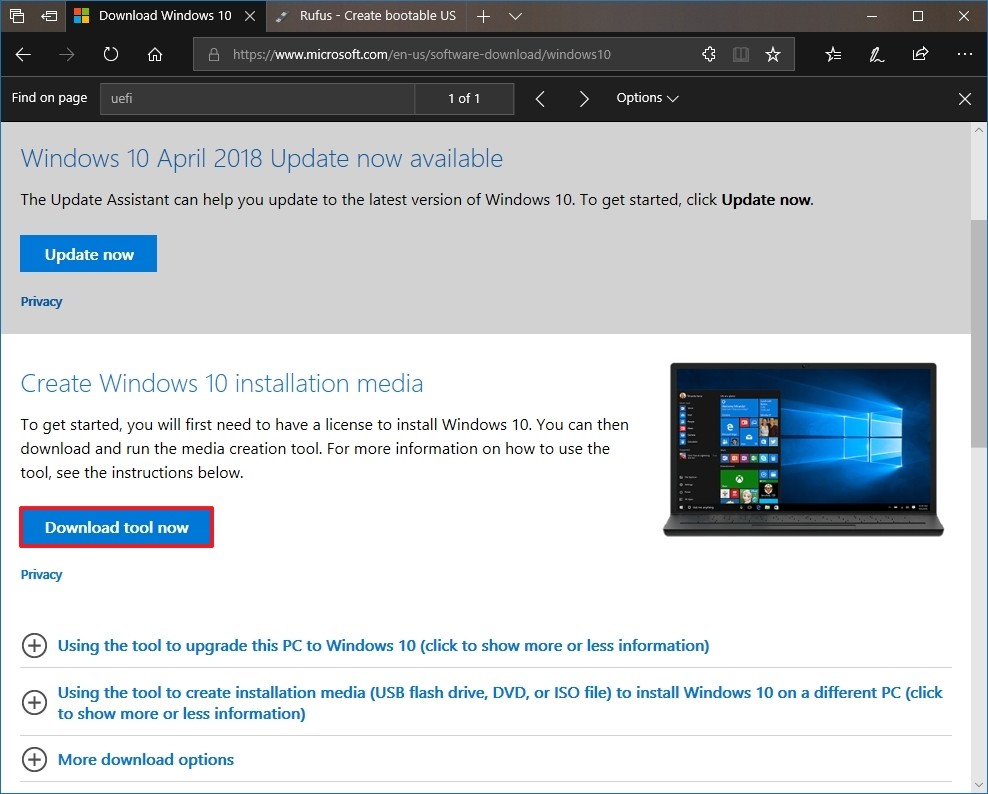
3. Double-click the MediaCreationToolxxxx.exe file to launch the utility.
4. Click the Accept button to agree to the Microsoft terms.
5. Select the Create installation media (USB flash drive, DVD, or ISO file) for another PC option.
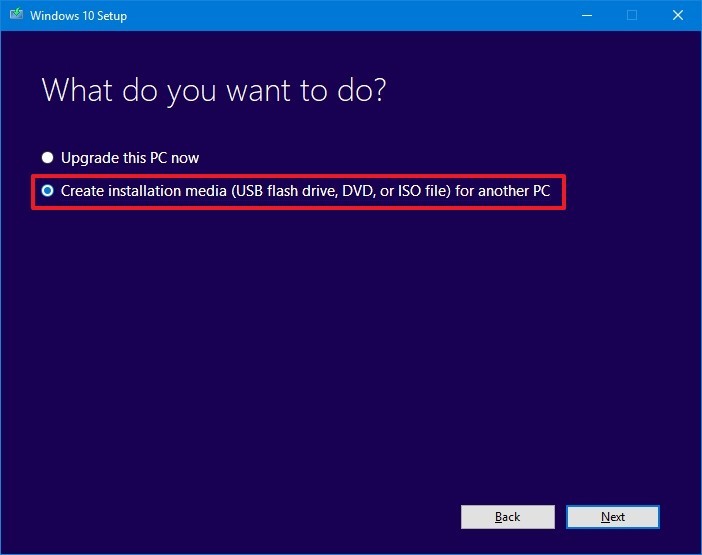
6. Click the Next button.
7. Select the correct language, architecture, and edition of Windows 10 if the default selection doesn’t reflect the desired options
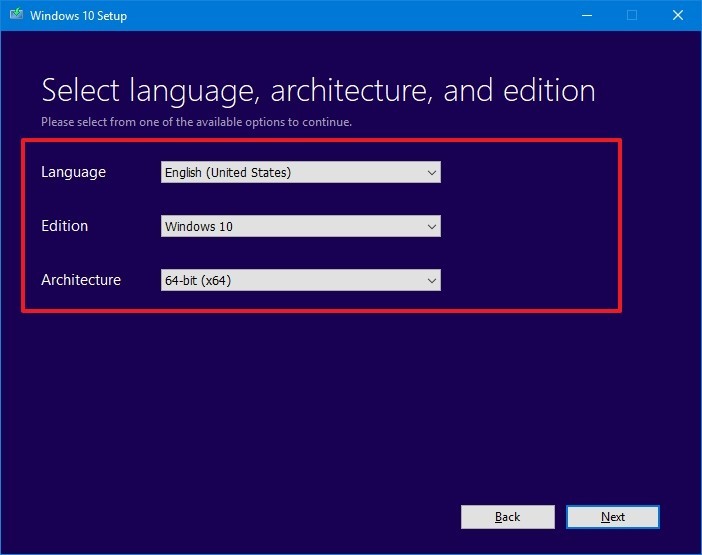
Quick Tip: Under “Architecture,” you can select Both option to create a bootable media that will work for devices using 64-bit and 32-bit processors.
8. Click the Next button.
9. Select the USB flash drive option. (If you don’t see the drive, click the Refresh drive list option.)
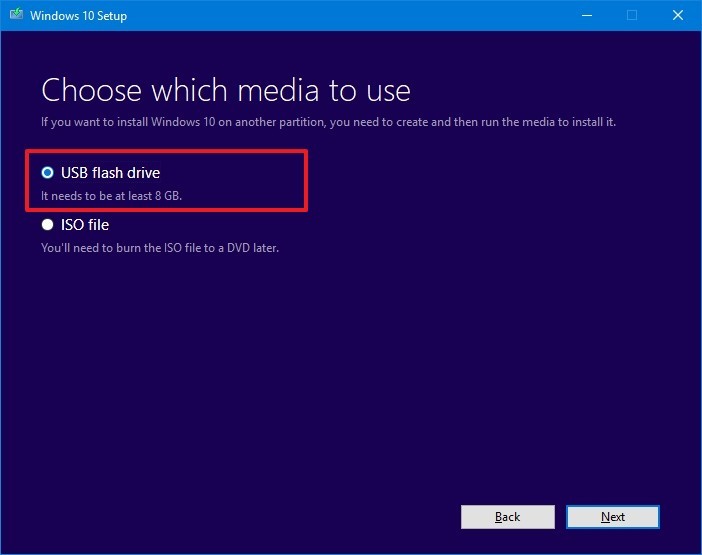
10. Click the Next button.
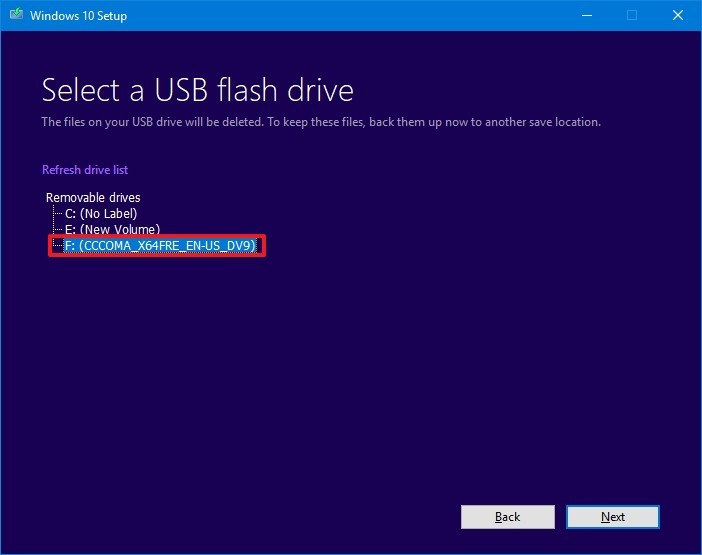
11. Select the removable drive you want to use from the list.
12. Click the Next button.
Once you complete these steps, the wizard will download the Windows 10 installation files, and it’ll create the bootable media compatible with devices using UEFI as well as legacy BIOS.

thanks for windows 10 i received key immediately after payment and email also it is activated